Path: Settings / Website Widget / Widget Settings / Websites / Widget Settings
Quick Link: Widget Settings
The Widget Settings tab in Voizee helps you customize your widget on a granular level, including – widget tabs, voice messages, text messages, display rules, Google Analytics settings, and more.
How to Customize Widget Settings in Voizee:
- Login to your Voizee account
- Navigate to Settings > Website Widget > Widget Settings > Websites
- Select the website you want to edit and select the Widget Settings tab.
- Update widget settings.
- Click the Save button when done.
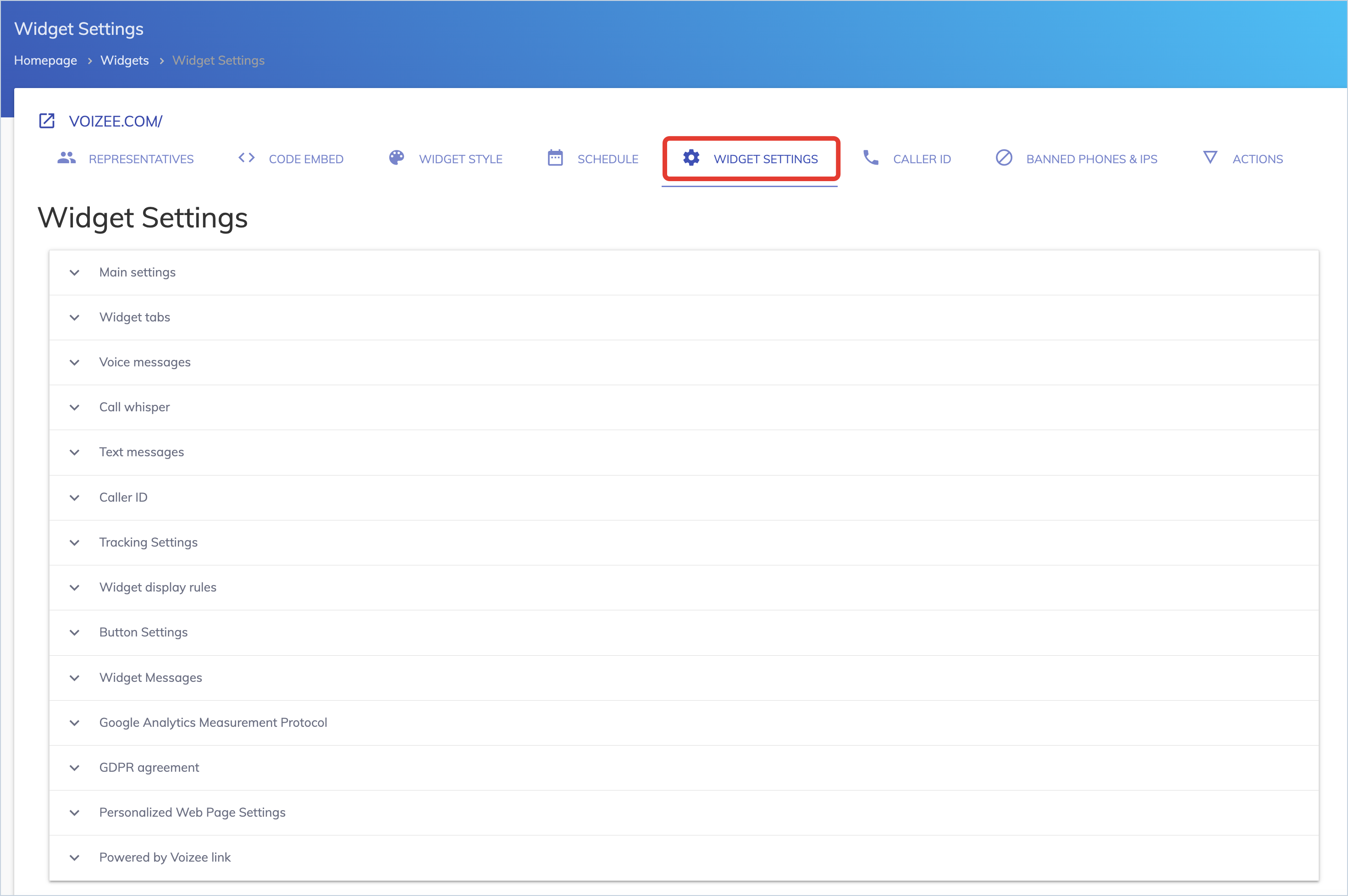
Main Settings
The Main Settings help you customize the overall behavior of the Voizee widget.
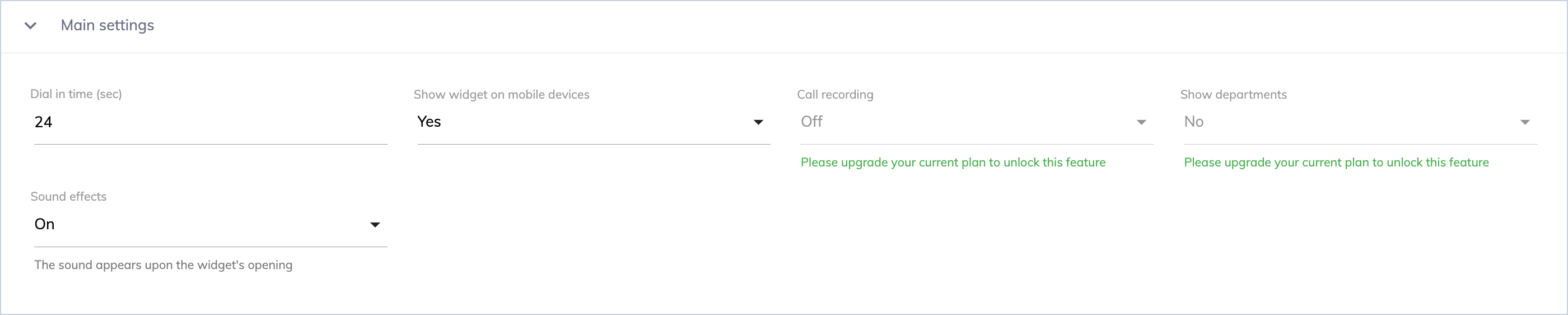
The Main Settings include:
- Dial in time (sec): This number is displayed on your widget, letting your website visitors know how quickly a callback will be initiated. Recommended setting is 24 seconds since Voizee starts callbacks instantly, but you can put the response that is suitable for your business.
- Show widget on mobile devices: (Yes/No)
- Call recording: (On/Off)
- Show departments: (Yes/No)
- Sound effects: (On/Off)
Widget Tabs
The Widget Tabs help you customize the communication channels displayed on Voizee widget and their settings. You can select the channels that should be displayed during your business and non-business hours.
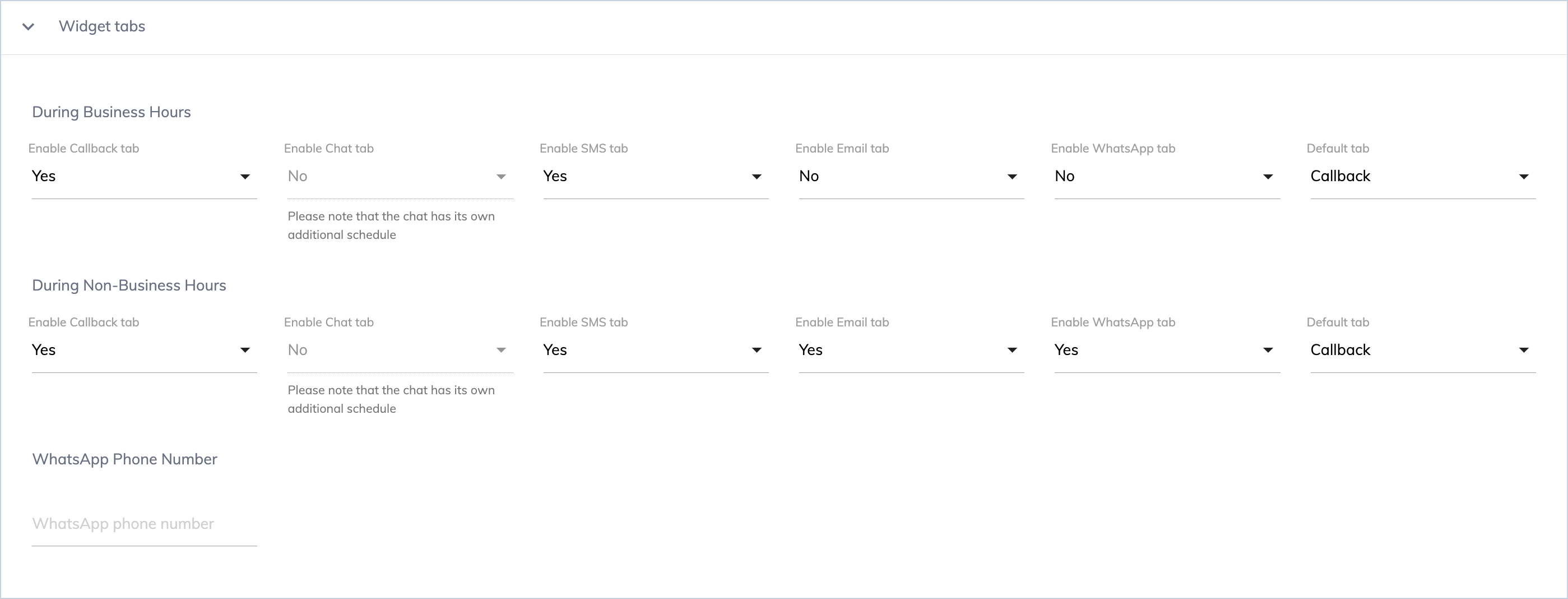
Note: Please read this article on how to Customize your Business Hours in Voizee.
Voice Messages
Voice Messages tab helps you customize your greeting settings, including – language, text, and voice. Your customers will hear this message when they request a callback from your website using Voizee widget.

Voice message greeting type:
- Text to Speech – Voizee bot will read the Greeting text listed below (you can change it to meet your company’s needs).
- Upload an audio file – you can record your greeting and upload it here. Your website visitors will hear this greeting while Voizee makes the connection.
Language:
- English with an American accent
- English with a British accent
- German
- Spanish
- French
- Italian
Greeting text:
You can use the default text or type your own, Voizee bot will read it to your customers.
Greeting voice:
- Man
- Woman
Call Whisper
Call whisper – it’s a technology where Voizee bot provides information about the lead source just a few seconds before connecting you with the website visitor. You can turn it on and off, and select language and whispering voice.

Text Messages
This Voizee function delivers a text message to your website visitor after the phone conversation is over. Think of this as a digital business card with your company phone number.

Caller ID
This section helps you customize which Caller ID (phone number) is displayed on your phone number when a callback is initiated from your website and which phone number your customer sees.
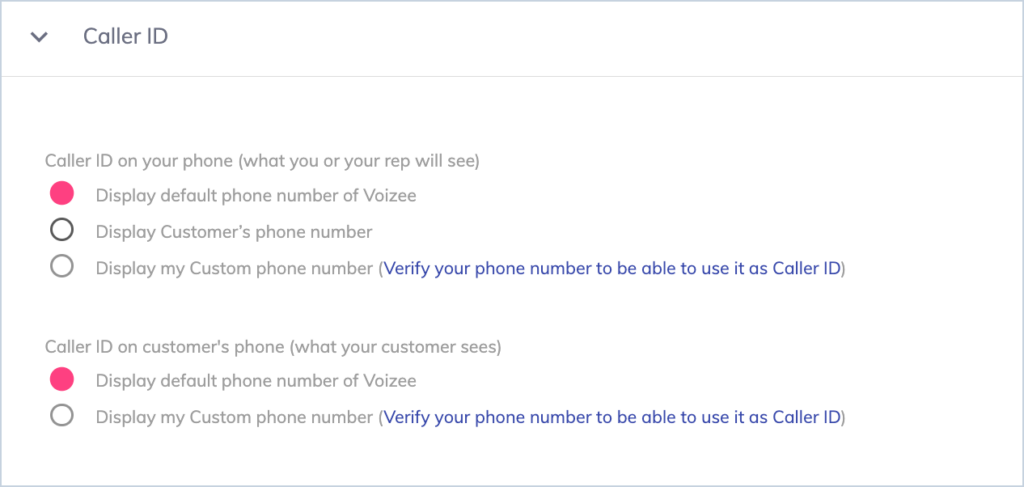
Tracking Settings
Use Tracking Settings to manage how often your widget is displayed for your website visitors. Select Preset models: Soft, Optimal, or Aggressive to avoid technical details.
![]()
Widget Display Rules
Use Display Rules if you need to hide the widget on specific pages.
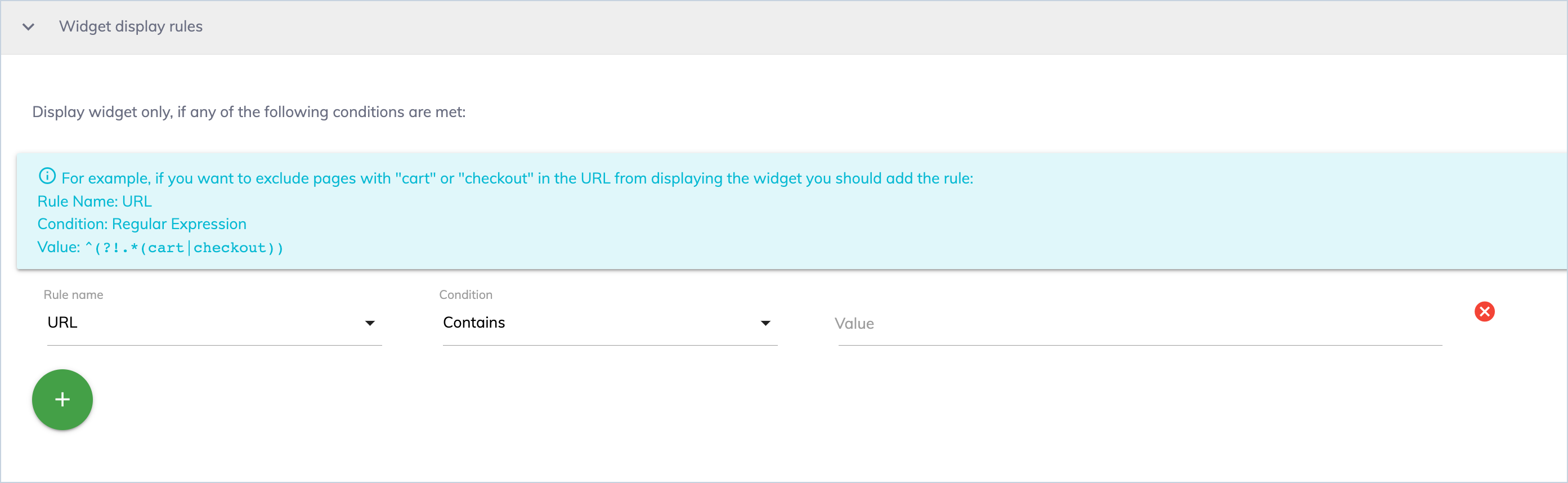
Button Settings
This setting controls the visibility of the interactive Voizee button. Since the widget and button are two different things, you can hide the button but still have a pop-up widget to show up.
- To hide the animated Voizee button, set the Enable animated button to No. To keep the button visible always – leave the setting to Yes.
- Show button only after scrolling down – select Yes, if you want the animated button to show up only after the website user scrolls the page down. Otherwise, leave it as No.
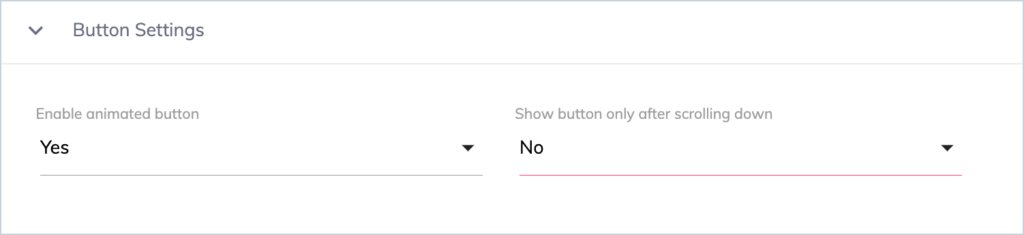
Widget Messages
This extensive section allows you to customize the text displayed on the widget. You can select the Language and then update our default messages with your own. Please keep it short since there is limited space on the widget.
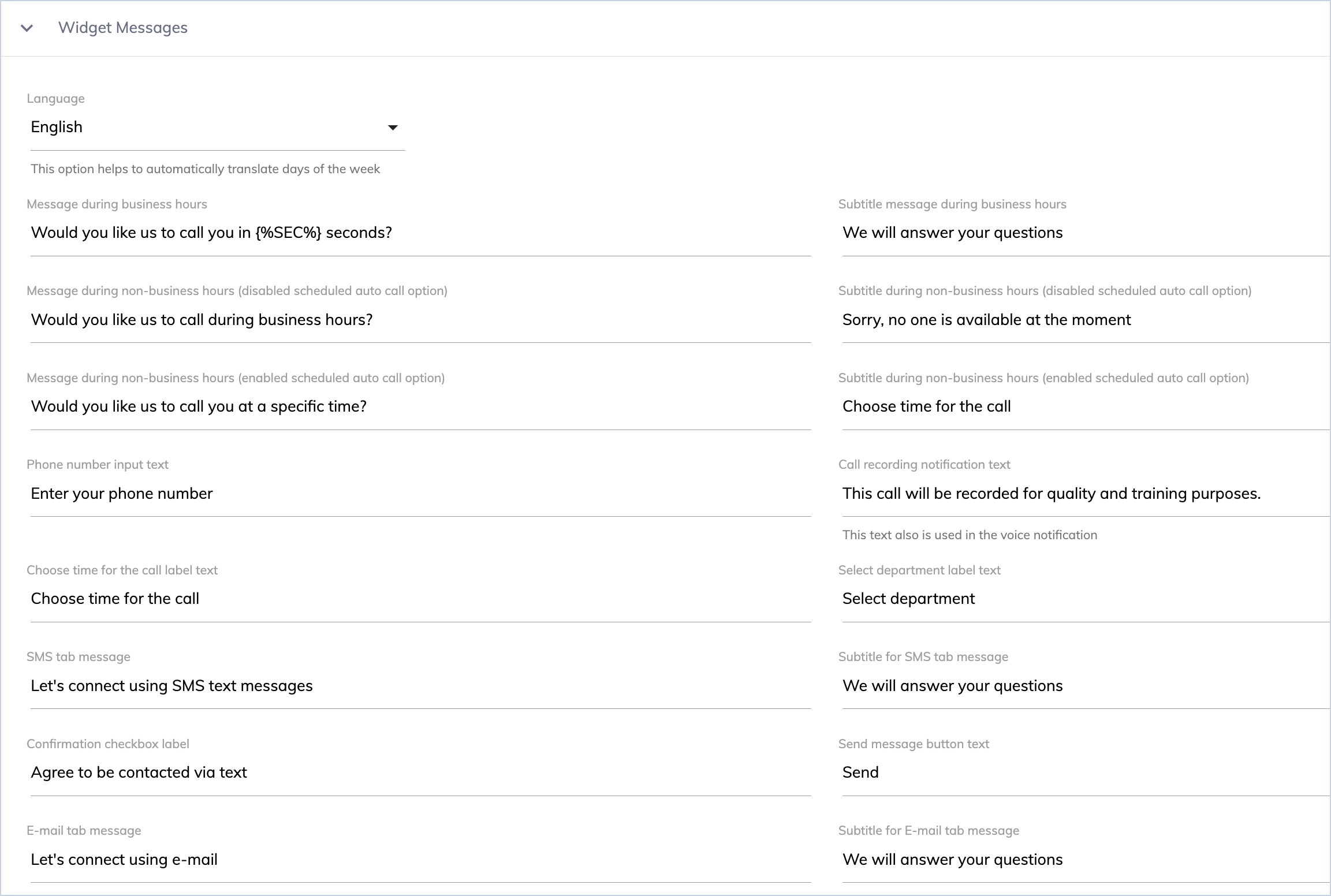
Google Analytics Measurement Protocol
Enter your Google Stream ID here to track calls initiated from a website on your Google Analytics Dashboard.
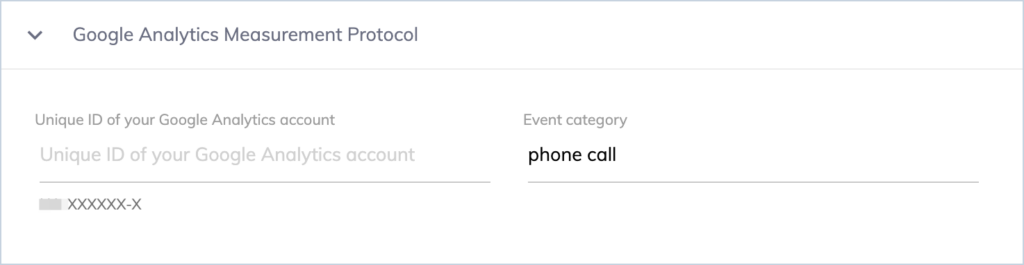
GDPR Agreement
Use this setting to display the GDPR (General Data Protection Regulation) terms on your widget. You can customize the message next to the checkbox and the agreement’s text.
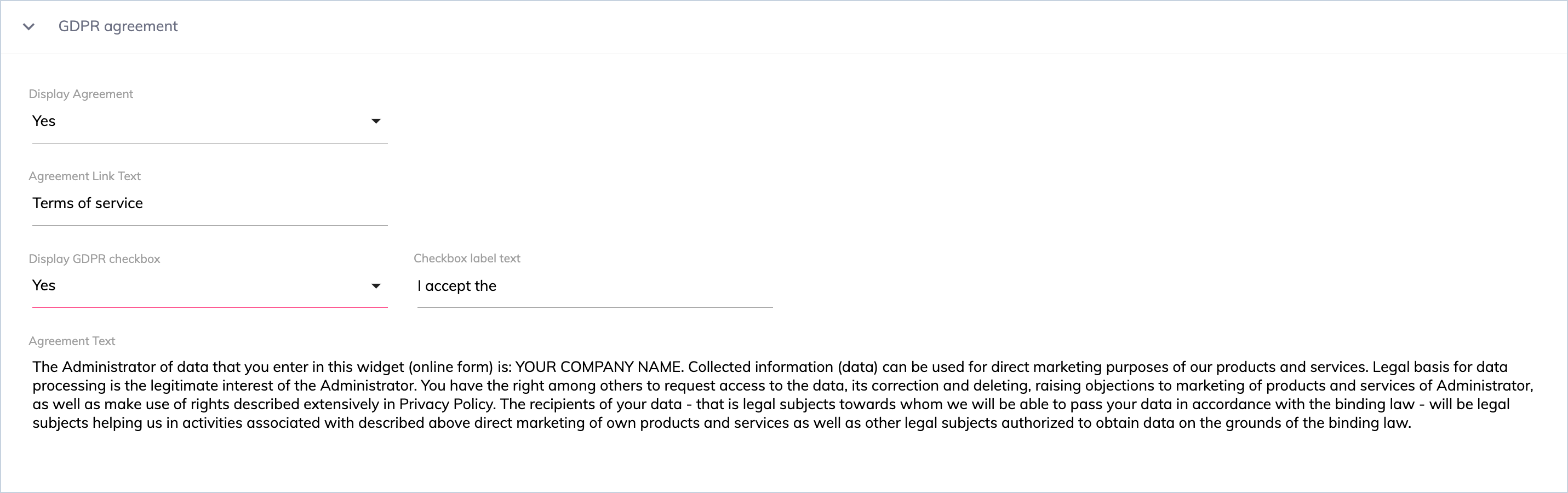
Personalized Web Page Settings
A personalized webpage is a page provided by Voizee that can be used for testing, email newsletters, marketing campaigns, and many other things. This page allows you to use Voizee’s button and widget without making customizations and updates to your website. You can add a Logo, Page Title, and Page Text to craft the message that your customers will see. Think about this as an additional tool that can be used when needed.
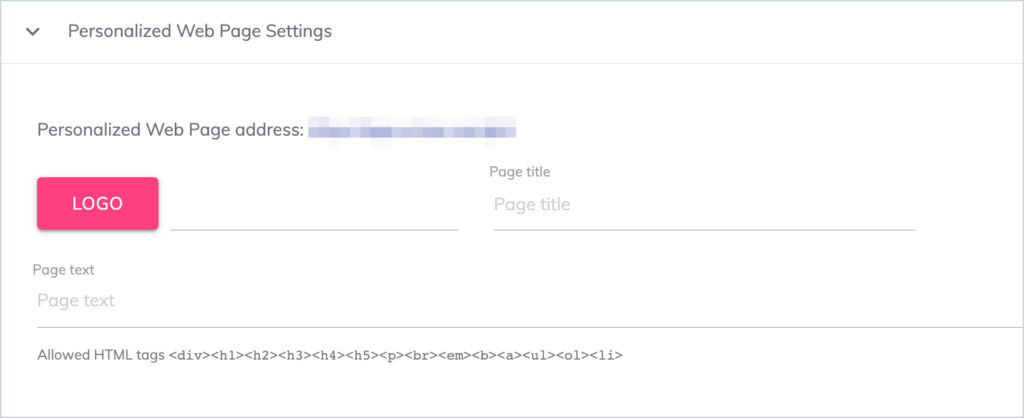
Powered by Voizee link
This setting lets you remove the Powered by Voizee link displayed under the widget. It’s also called branding removal and is available only under Corporate plans and higher.
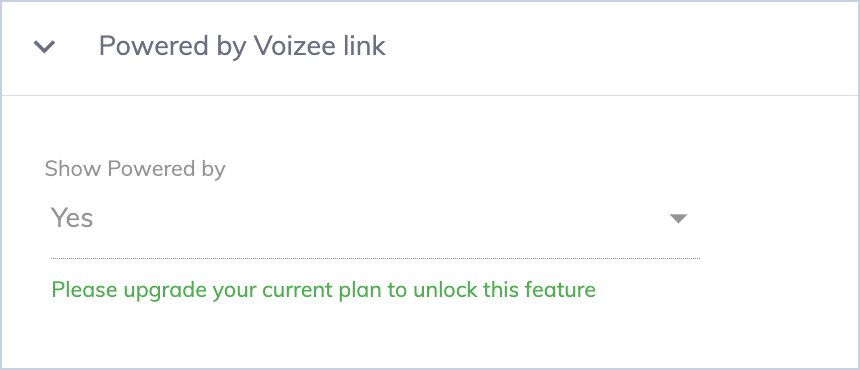
SAVE Button
Make sure to click the Save button in the lower right corner to save the changes you made.
Support
Still feeling stuck? Please send us your questions using this form.