Path: Settings / Website Widget / Widget Settings / Websites / Representatives
Quick Link: Widget Settings
You can easily add or update your representatives’ details, such as their name, email address, or phone number, by following the steps below. These representatives will receive callback calls from your website, along with notifications about successful and missed calls.
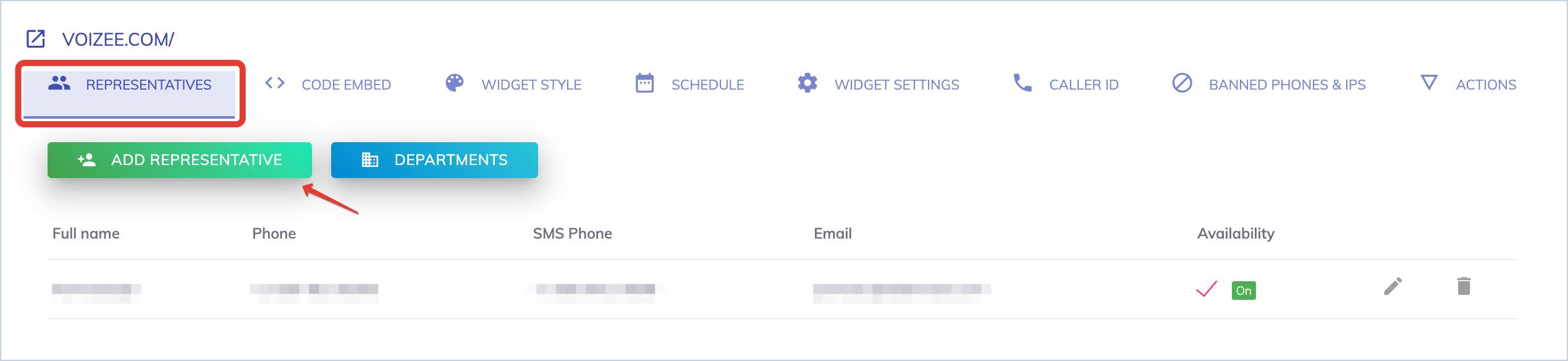
How to add a Representative to Voizee Widget:
- Navigate to Settings > Website Widget > Widget Settings > Websites
- Select the website that you want to edit and select the Representatives tab.
- Click Add Representative button and enter all required information.
- Click the Save button when done.
How to edit a Representative:
- Navigate to Settings > Website Widget > Widget Settings > Websites
- Select the website that you want to edit and select the Representatives tab.
- Click the Pencil icon next to the representative you want to edit.
- Update the necessary information and click the Save button when done.
How to delete a Representative:
- Navigate to Settings > Website Widget > Widget Settings > Websites
- Select the website that you want to edit and select the Representatives tab.
- Click the Recycle Bin icon next to the representative you want to delete.
- Click Yes in the dialog window.
Note: You can add more than one representative per website.
Support:
Still feeling stuck? Please send us your questions using this form.