Path: Settings / Website Widget / Widget Settings / Websites / Representatives / Departments
Quick Link: Widget Settings
Voizee Departments feature helps your website visitors connect with the right Team.
If your company has multiple teams – you can set up Departments and split the call volume between them.
How to Set Up Departments:
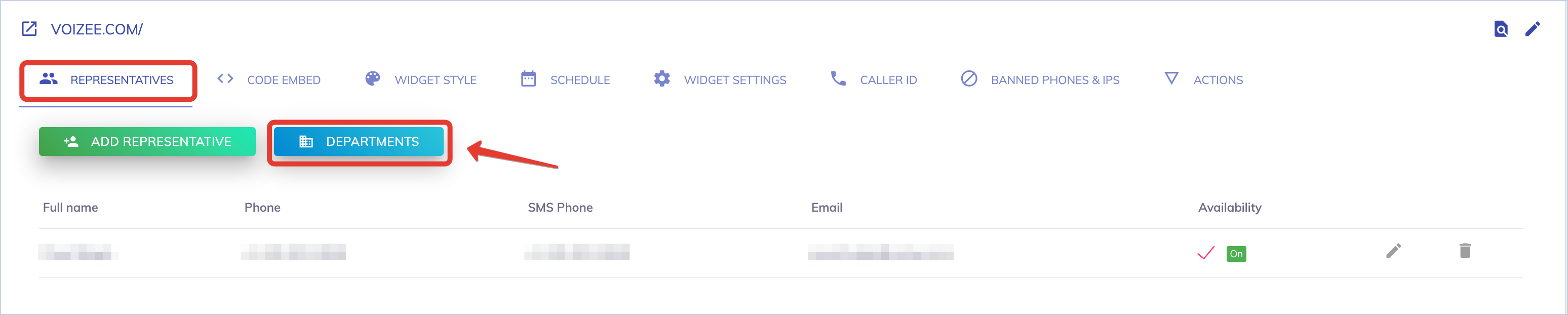
- Navigate to Settings > Website Widget > Widget Settings > Websites
- Select the website that you want to edit and select the Departments tab.
- Click the Departments button.
- Enter the Department name and click the Save button
- If you need to add more than one Department – click Save and Add Another Department button
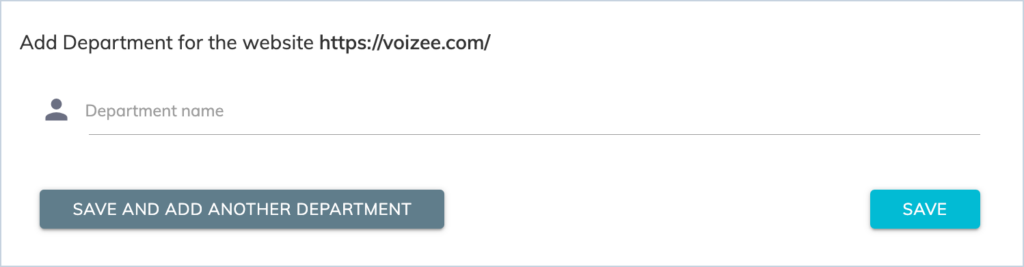
To complete your Department setup click Add Representative to the Department button.
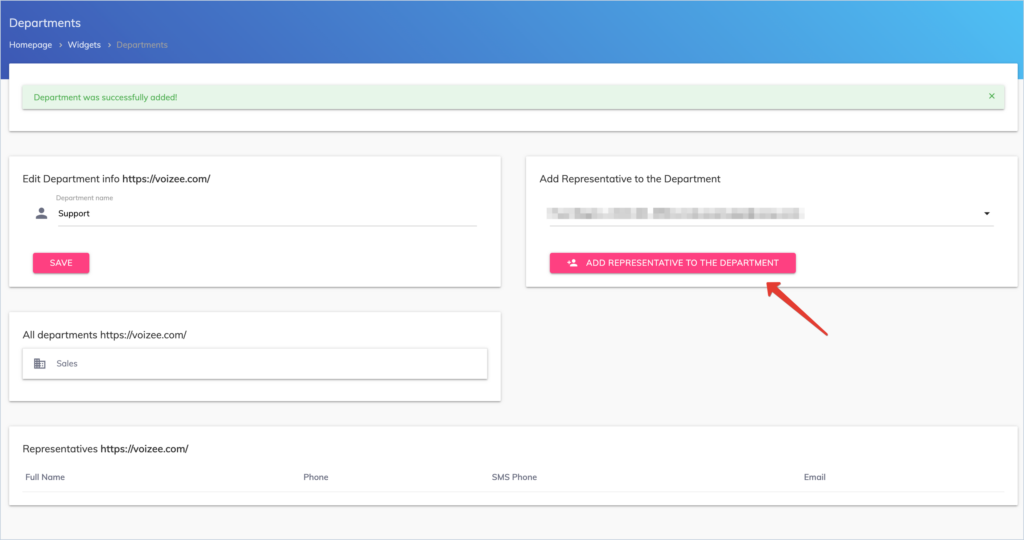
How to Edit Departments:
- Navigate to Settings > Website Widget > Widget Settings > Websites
- Select the website that you want to edit and select the Departments tab.
- Click the Departments button.
- Click the Department name in the All Departments section.
- Update information and click the Save button.
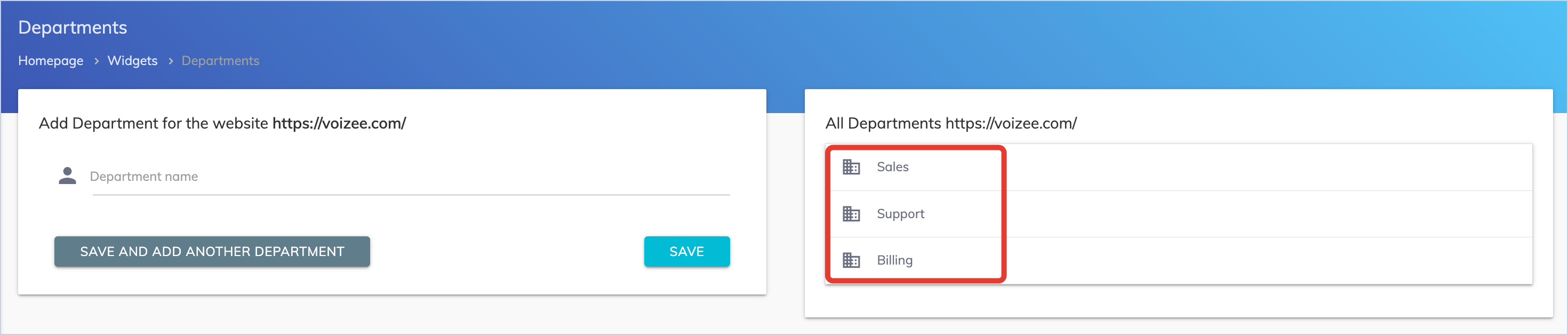
How to Delete a Representative from a Department:
- Navigate to Settings > Website Widget > Widget Settings > Websites
- Select the website that you want to edit and select the Departments tab.
- Click the Departments button.
- Click the Department name in the All Departments section.
- Scroll down to the Representatives section.
- Click Delete from the Department button for a representative that should be removed.
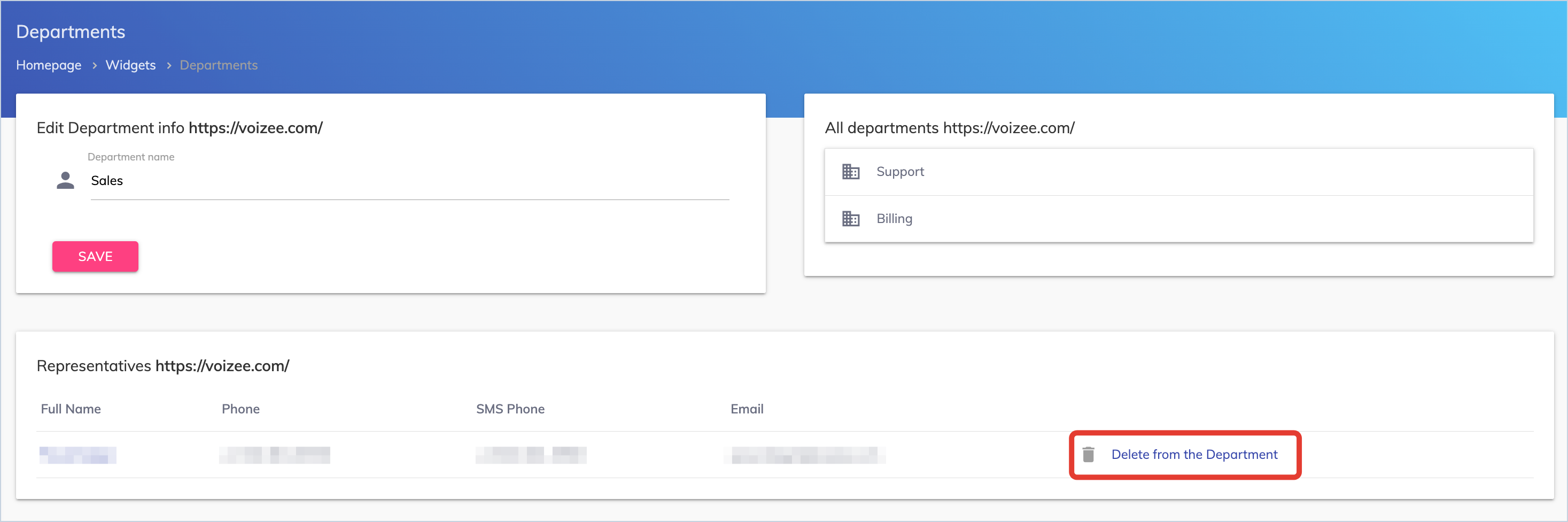
Most common department names:
- Sales
- Support
- Billing
Support
Still feeling stuck? Please send us your questions using this form.