Path: Settings / Website Widget / Widget Settings / Websites / Schedule
Quick Link: Widget Settings
You can set up your Business Schedule (work hours) in Voizee. This feature helps you to control when your website visitors can reach you or your team. During non-working hours, the Voizee widget will still collect your website visitors’ phone numbers but will not make any instant calls. You can follow up with all the call requests made during non-working hours when you resume your business day.
How to Customize Business Schedule in Voizee:
- Login to your Voziee account
- Navigate to Settings > Website Widget > Widget Settings > Websites
- Select the website you want to edit and select the Schedule tab.
- Update the Time Zone, Time Format, and Work Hours by ticking the boxes next to the hour and date of the week.
- Click the Save button when done.
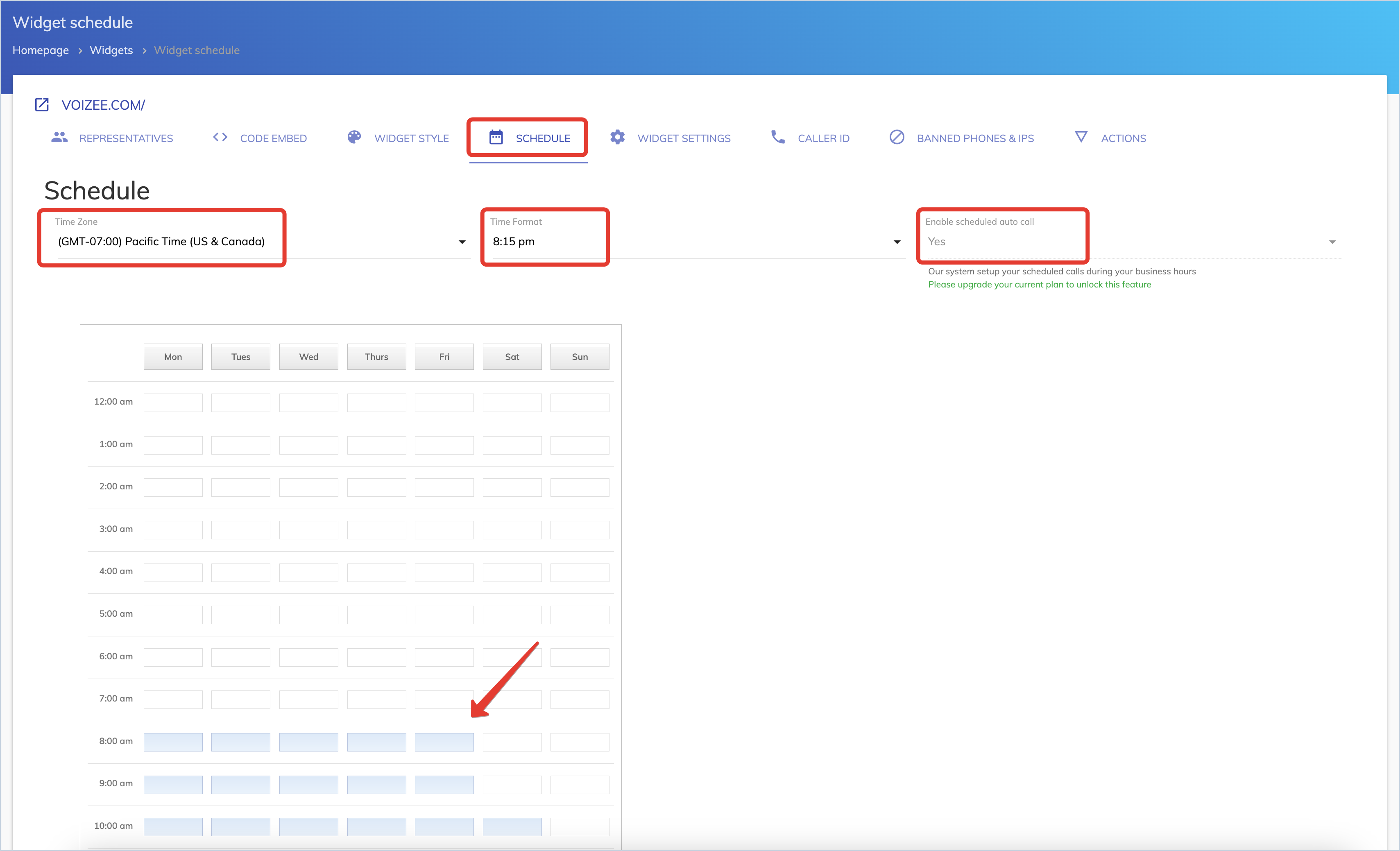
What is a Scheduled Auto Call?
Scheduled Auto Call lets your website visitors select a specific time when they would like to receive a callback from you or your business. Suppose this feature is enabled during non-business hours. In that case, the Voizee system will record the phone number and the time, send you an email notification about the scheduled call, and will execute this call at the specified time.
Scheduled calls can also be visible in your Voizee Dashboard under Activities / Scheduled Calls.
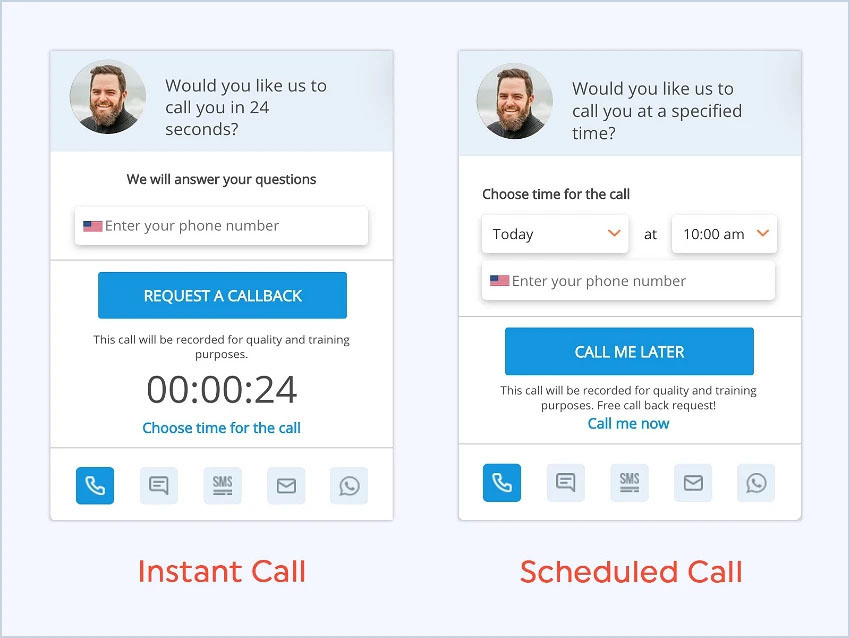
Support
Still feeling stuck? Please send us your questions using this form.