Path: Settings / Website Widget / Widget Settings / Websites / Caller ID
Quick Link: Widget Settings
What is Caller ID:
Custom Caller ID is a feature that allows users to personalize the displayed phone number when making outgoing calls. Instead of showing your standard phone number, you can choose to have a specific phone number or text displayed to the recipient’s caller ID. This feature is useful for various purposes, including branding, privacy, and improved call recognition.
How to verify custom Caller ID in Voizee:
- Login to your Voizee account
- Navigate to Settings > Website Widget > Widget Settings > Websites
- Select the website you want to edit and click on Caller ID tab
- Enter the Phone Number that you wish to verify
- Tick I’m not a robot checkbox, and click Verify button
- Voizee will place a test call on the phone that was listed in Step 3
- Follow the on-screen instructions to enter the unique code on your phone
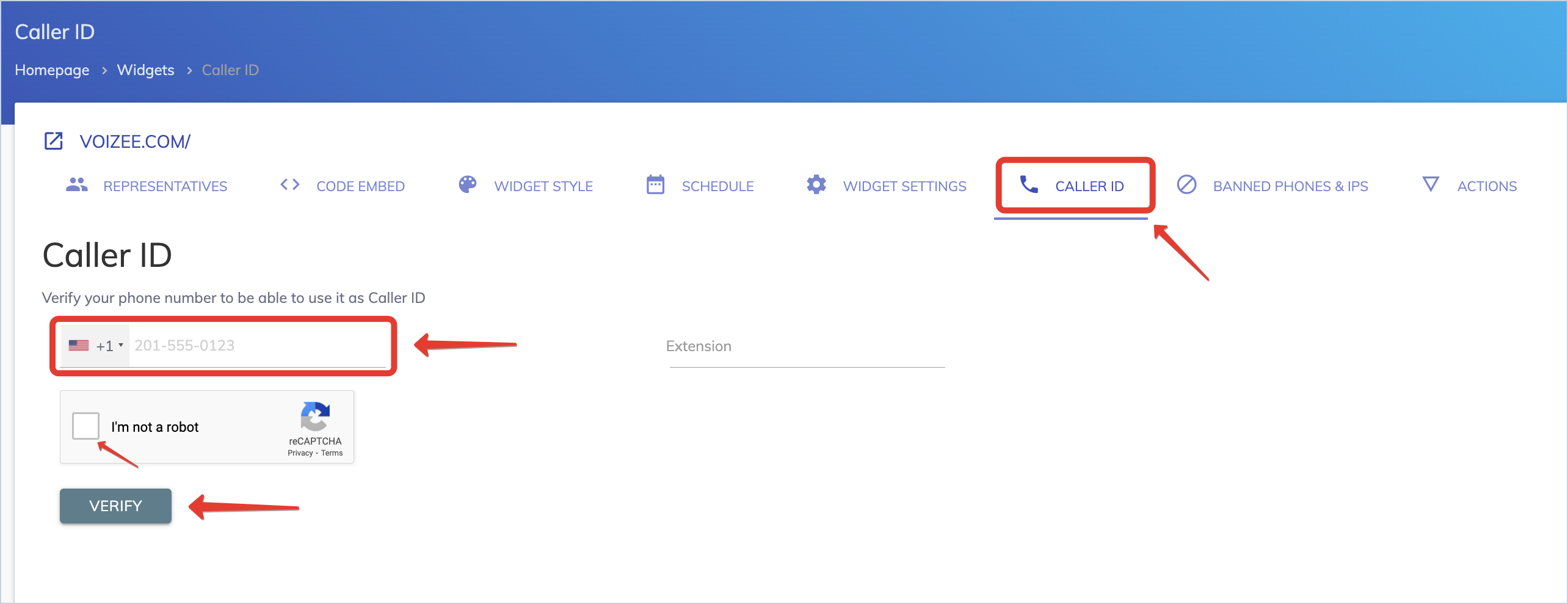
Follow the on-screen instructions to enter the unique code on your phone
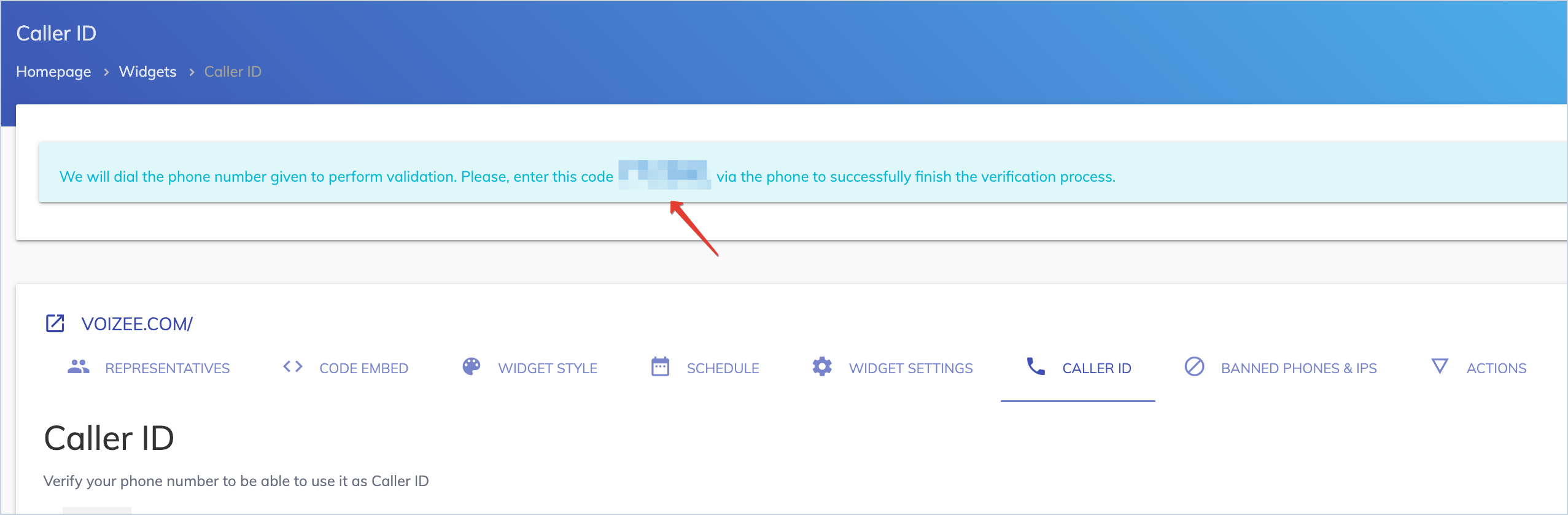
Once you complete the verification process on your mobile or office phone, this number will be listed under the Caller ID tab. In the future, when website visitors will request a callback from your website using the Voizee form, they will see your custom Caller ID instead of Voizee’s default phone number.
Update Caller ID rules under Widget Settings
You can customize what phone number your website visitors and company agents see when a callback is initiated from your website.
- Login to your Voizee account
- Navigate to Settings > Website Widget > Widget Settings > Websites
- Select the website you want to edit and click on Widget Settings tab
- Scroll down to Caller ID settings
- Make necessary updates, and click the Save button when done.
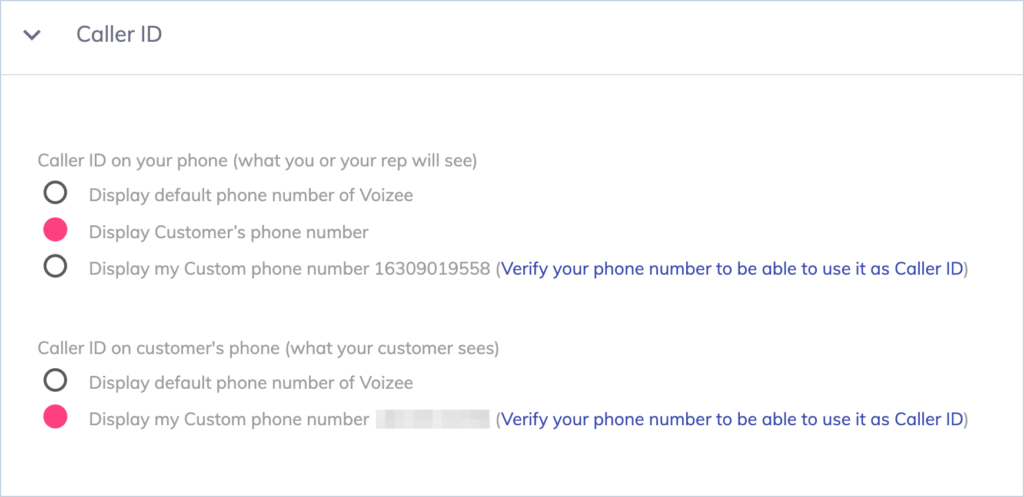
Support
Still feeling stuck? Please send us your questions using this form.